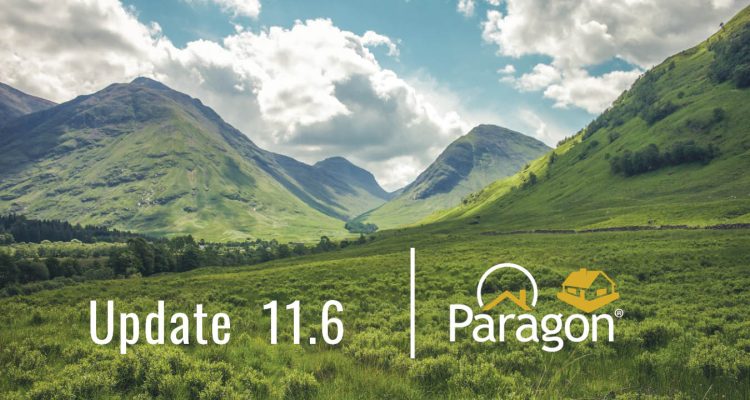New Ownership Search Fields in Hotsheet
The Hotsheet search form in both Paragon Pro and Paragon Connect now includes a Listing Ownership filter. You can choose to view only your own listings, your office’s listings, or all listings.
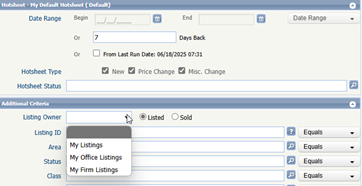
With this update, customized Hotsheets can also be set up with alerts in the Paragon Connect dashboard widget, giving you quicker access to the market activity that matters most.
Paragon Connect
Accessing Third-Party Integrations
It is now easier to navigate to your favorite third-party integration in Paragon Connect.
Previously, accessing integrations from a thumbnail, spreadsheet, or detail report opened a dialog window filled with link names, making it harder to quickly spot the tool you needed.
Now, when you click or tap the Third-Party Integration (TPI) icon, a new side sheet will slide out, presenting each available integration in a clean, single-column list. Each entry is clearly labeled and paired with its corresponding TPI icon, so you can find and launch the right tool with ease.
Request a Showing – Tracking & Alerts
Paragon has made it easier to stay on top of showing requests from your buyers in the Paragon Connect application.
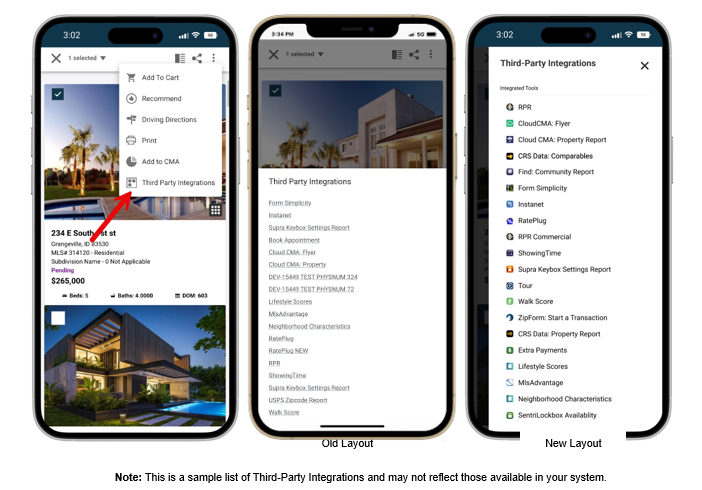
Previously, when a buyer clicked “Request a Showing,” an email was sent to their agent, but there was no central location for users to track upcoming requests.
With this update, Paragon has introduced multiple new ways to manage and track showing requests:
- New “Requested Showings” Section
A dedicated area in the My Content menu now displays all upcoming showing requests. Use built-in filters to narrow by date and quickly find specific request windows. - Contact-Level Visibility
Showing requests now appear on the contact detail page, allowing you to see requests tied to individual buyers. Perfect for managing active clients or prioritizing hot leads.
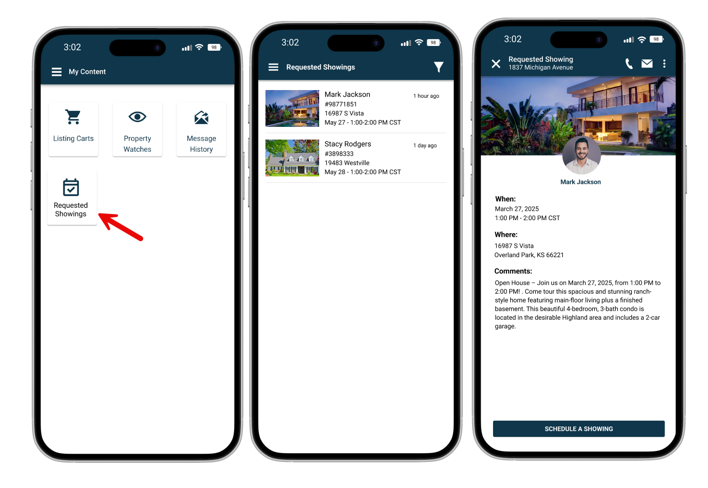
- Push Notifications
Stay connected on the go. You’ll now receive real-time push notifications (if you have the Paragon Connect mobile app) for every new showing request, ensuring you’re informed even when you’re away from your desk.
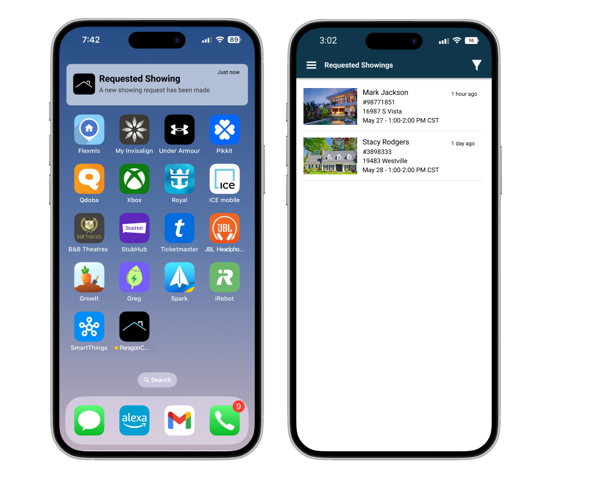
Multiple Spreadsheets
Paragon has introduced upgrades to the listing results experience in Paragon Connect so you can create and manage up to five custom spreadsheets per class.
Previously, each class-based search offered just one customizable spreadsheet. Now, you have the flexibility to build multiple spreadsheet views tailored to your specific needs. Whether you’re tracking active listings for a client, comparing price trends, organizing properties by neighborhood, or setting up a quick-view layout for different search types, this new feature gives you more control and efficiency than ever before.
Each spreadsheet can be independently customized with its own field selections and column order, making it easy to switch between views depending on your focus.
How it works:
- Open a class-based search as you normally would by clicking on the view switcher icon
- Look for the new copy icon next to your spreadsheet name
- Click the copy icon to duplicate your current spreadsheet layout
- Give your new spreadsheet a custom name in the dialog that appears, something that will help you quickly identify its purpose.
- Once saved, you’ll have a new spreadsheet with the same fields, layout, and customizations as the original.
- Customize this new spreadsheet however you’d like. Change fields, rearrange columns, or adjust the layout to fit your specific needs.
- If you no longer need a spreadsheet, you can delete it at any time to keep things organized. Note: At least one spreadsheet must always be available. If only one exists, it cannot be deleted.
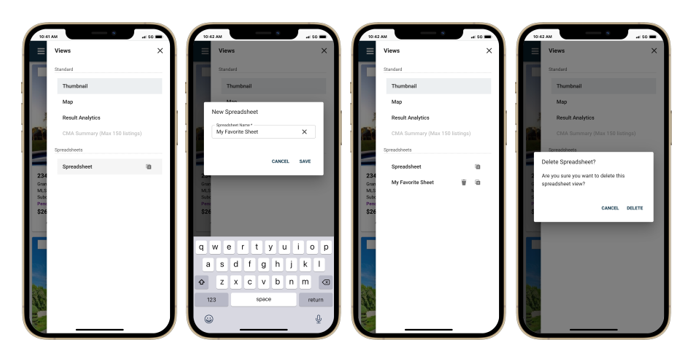
Stay tuned for more helpful updates about Paragon 11.6!