The FVREB Helpdesk has been receiving a lot of Assume Identity and security calls so the IT Team would like to share the following Tech Tip.
Need to take a break from real estate?
Are you planning to head out of town to visit family and friends or enjoy some time off? Assume Identity may be your friend! Using this feature, you can give an assistant or a colleague access to your information in Paragon so they can take care of your listings while you’re away.
It is easy to set up and easy to use. Set up Assume Identity by accessing User Preferences in Paragon under the main Icon “Preferences.” Under Preferences click on User > Assume Identity > Add. You will be able to search for the Agent to add and then click on Save.
Next time the added user logs into REALTOR Link® they will be given the choice to log into their own account or log in as you. Once they are in Paragon, they will be able to click on Assume Identity within their own Paragon home page and work on your behalf.
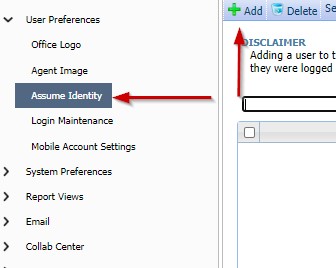
It is that easy.
Are you protecting your Identity?
When you return, you may need to update your Assume Identity settings to prevent unauthorized access to your information. Remember, Assume Identity gives others access to Paragon, REALTOR Link® and WEBForms®.
That means, your legal contracts, data and listing information may be vulnerable. It is your responsibility to ensure the integrity of your data is protected.
If you have given others access to your information in the past, it’s a good idea to check that they no longer have access (unless you would like them to continue to have access). It is important to do this and put an end to others logging in with your credentials.
As always, if you need assistance, contact the FVREB Helpdesk at 604-930-7626.
Sources: FVREB IT and Communications


